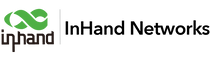Quickly Go Through the Content Here:
Ⅰ. CANbus Reader
Ⅱ. Create the Virtual Controller
Ⅲ. Data from CANbus Reader Be Written into Virtual Controller via Southbound Message Bus.
Ⅳ. Connecting to AWS via Device Supervisor
Ⅴ. Publish to The AWS

Ⅰ. CANbus Reader
Step One
Using SSH ( Secure Shell ) to accessing the device Connect PC to EC312 Ethernet port 2(ETH2) and accessing devices through SSH using terminal tools.
ssh edge@192.168.4.100
password: security@edge

Step Two
Switch to root user
sudo -s
password: security@edge

Step Three
Confirm that the device can effectively access the external network ping 8.8.8.8 -c 4

Step Four
Update APT (Advanced Package Tool) source
apt-get update
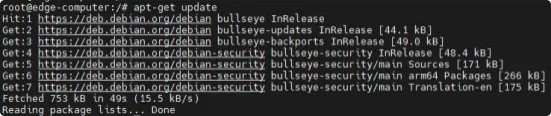
Step Five
Install pip tools
apt-get install -y python3-pip

Step Six
Install python-can
pip3 install python-can
apt install python3-can

Step Seven
Writing test scripts



Step Eight
CAN2 Connect to the device for testing
Step Nine
Running Python script
python3 ./can-ec312.py

Ⅱ. Create the Virtual Controller
Step One
Login to the Web management of EC312 and create a virtual controller under the Device
Supervisor plugin, you can hit the link below tot know more details about it.
https://help.inhand.com/portal/en/kb/articles/dsa

Add a 'pressure' for an example.x


Step Two
Check its service ID to determine where we will write the data.

Ⅲ. Data from CANbus Reader be written into Virtual Controller via Southbound message bus.
Step One
Modify the python scripts. Connecting to the internal MQTT ( Message Queuing Telemetry Transport ) broker and writing data into the virtual controller.
hit the link below to know more about the internal mqtt message bus of Device supervisor.
https://help.inhand.com/portal/en/kb/articles/dsa#21_Connect_to_the_internal_MQTT_Broker




Step Two
check if the virtual controller updates the value from internal mqtt message bus.

Ⅳ. Connecting to AWS via Device Supervisor
1. AWS IoT configuration reference:
https://help.inhand.com/portal/en/kb/articles/dsa#AWS_IoT_Instructions

endpoint:

Ⅴ. Publish to the AWS
1. Publish the Topic on EC312:
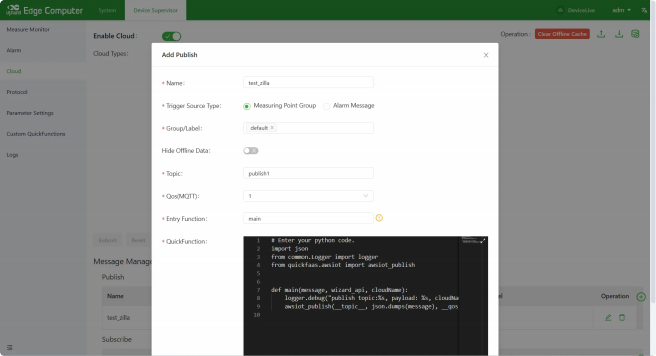
2. Subscribe to the Topic on AWS:


Contact Methods
Email: support@inhandgo.com
Website: https://inhandgo.com/